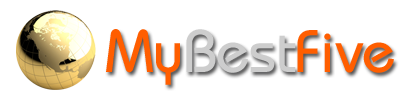How do I change the details I entered when I signed up for membership?
On your My Home page click the My Details link. This shows the details you entered originally. You can make changes now or later. You have to make a choice: you can both waffle and tell people what you think they would like to hear; you can create a fantasy figure of yourself; or, you can, through your answers, let people know who you really are.
If you want people to contact you fill in as much detail as you feel confident in doing. By leaving the ignore position in place you are unlikely to get much in the way of connections. If you do not want people to contact you press the No Contact link, then nobody will contact you at all as you will be excluded from the search feature. Your MY PROFILE tab will also be excluded from your pages.
Please explain how the Search feature works
The search is a simple yet almost complex feature and is designed to give you a concise way of meeting people through a selection of options based on your requirements. It asks the same questions as the form you filled in when you became a member but has a different layout and works like this:
- Complete the Who section. Go through the choices open to you and tick the boxes of your choices for each option. If you are not concerned about a particular choice then leave the selection at any. Once completed hit the Go button. You can, if you wish, save the features you have selected under the Criteria box. That means you can always call it up at a future date and use the same features again – or change them if you wish. You can save or create as many different criteria as you like. If you have checked the No Contact button your MY PROFILE tab will not appear anywhere for other members to connect to you.
- After the search is complete you should click the Appearance link. Go through the same process of selecting your choices or leave the selection on any. When you do a search in this section it will search only those who came up in the first Who results. Again, you can either save the criteria or go on to the next feature, Status.
- In Status follow the same procedure as in Appearance, get the results and go to the final link, Lifestyle. The search results provided here is the final selection of people who meet the criteria you have set.
- To read the profiles of the search results please read the following question – How am I able to read another person’s profile?
The above may seem like a long-winded process but it gives you the option of refining and fine-tuning the way you look for people who have the attributes you would like to find in another person. Note that the tighter the requirement the fewer the result will show. We are still in the early stages with the website so it needs a little time to become established before results start to appear in good numbers and you may want to set different criteria options now, then tighten and really fine-tune those options as the website grows in popularity.
How am I able to read another person’s profile?
After a search, if you wish to read any of the profiles please click VIEW or the member’s screen name. This will take you to their profile page. There is a tab called My Profile, please click this tab. You will be offered the choice of going ahead or cancelling the view. It costs 1 credit to view each profile - it tells you on your home page how many credits you have. If you do not have any credits you will be offered the chance of buying either 5 or 10 credits when you click the My Profile tab.
If you are a vip or life member then the above does not apply as you have unlimited access to all profiles.
The same process is used if you read an article and would like to make contact with the article’s author. Please note that when you registered you were asked to complete the first section of the Profile form; whether or not a member chooses to complete more information is the choice of individual members. When viewing another Profile it is possible that no further details have been entered and you will see only the first 5 questions completed. It costs 1 credit to view so please bear this in mind when selecting this option.
What is the View Profile page?
This is the way visitors or other members see your My Home page. They cannot see your name unless you have un-clicked the side boxes on your Edit personal info page. They cannot view your email address; nobody has access to this on the site.
How do I change my personal details?
On your own My Home page and below the Membership Type, you will see a link Edit personal info. Click that link and you can make changes to the information you provided. You can also Change Password on this page.
What happens if my subscription expires?
The content you have written may no longer show on the site. If you have any credits unused they will expire with your subscription – unless you renew before the subscription expiration date where they will be transferred and added to your current subscription. Free mbf subscriptions that are due to expire after 3 months may be renewed automatically, without charge, although this cannot be guaranteed for all time. However, this will not include any further free credits. If you do not log in to the site within any 3 month period your free membership will be made inactive.
How do I know somebody is who they say they are?
You have private areas and you can always ask a member to post pictures of themselves, alone or with family and friends. You can ask them to put a CAM on their site and you can talk face-to-face. You can also contact through the chat feature so it's not difficult to make a judgement. Some people lie and do not always tell the truth about who they are so use discretion if you have any doubts.
Recent Favourite and All Time Favourite
These are self-explanatory but they work through the Like system used by many social networks, in fact, by many other sites as well. When you click the Like option on an Interest article, it gets recorded and added to a total. Those articles with the most Likes in descending number gets displayed on the Recent Favourite list. We use a total of 5 article so it is subject to change quite frequently.
Visiting
This is where you let other Members know that you may be visiting their town, city or country in the near future and would like to make contact with another Member. They do this by clicking on your screen name and leaving you a message. The original message (NOT the response to the message) is also posted on our twitter page.
Please note that we do not allow phone numbers, emails or web addresses in these entries. Your message will be deleted if you do not observe this rule. It is a security precaution and will be adhered to. This option is to allow users to visit your profile and decide whether or not they wish to make contact.
A message can be up to 300 characters long, including spaces, and on open view for all visitors to see and read. By clicking a tag you can show and connect to any other user using the same tag.
Personals
This is available only to paid-up vip and Lifetime members. The person posting the message will not have their name or screen name shown and any replies will be sent directly to your private Personals box. No more than 3 (three) messages in total to any one person at a time. There is no charge for these adverts. There is no charge to reply to any of these adverts.
Likes and Comments
The Likes are arranged by the number of Likes at the top in descending order. You can register a Like against a particular Interest, once only. Comments can only be entered by Registered Members.